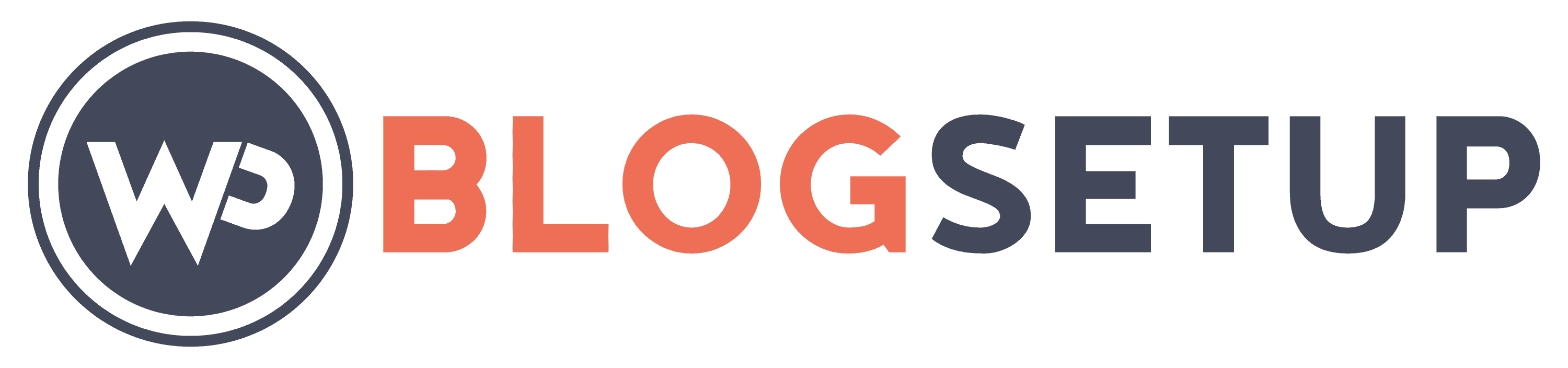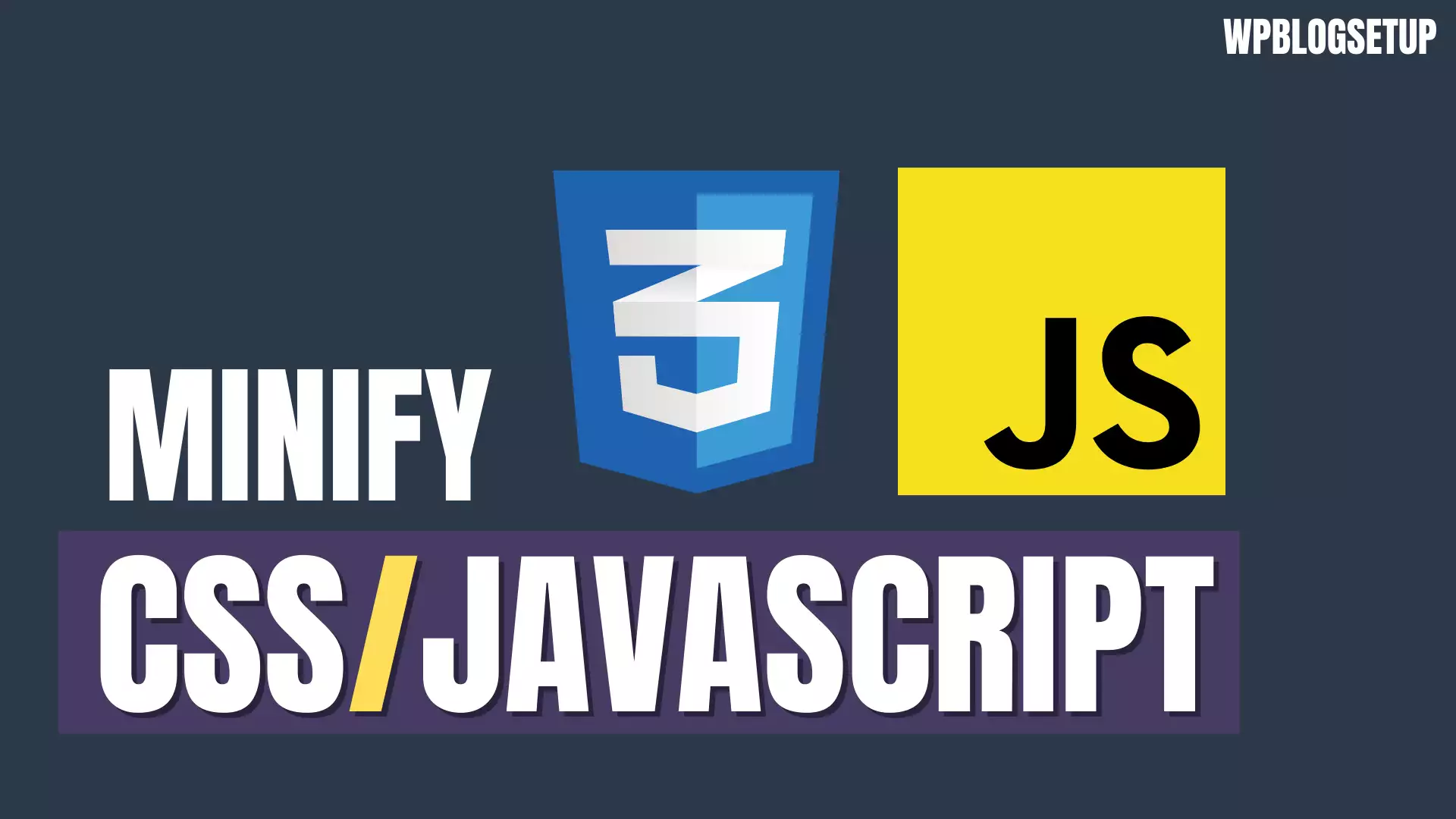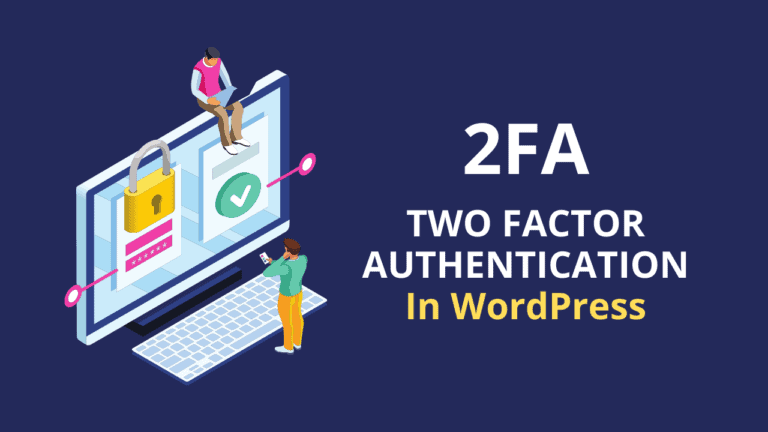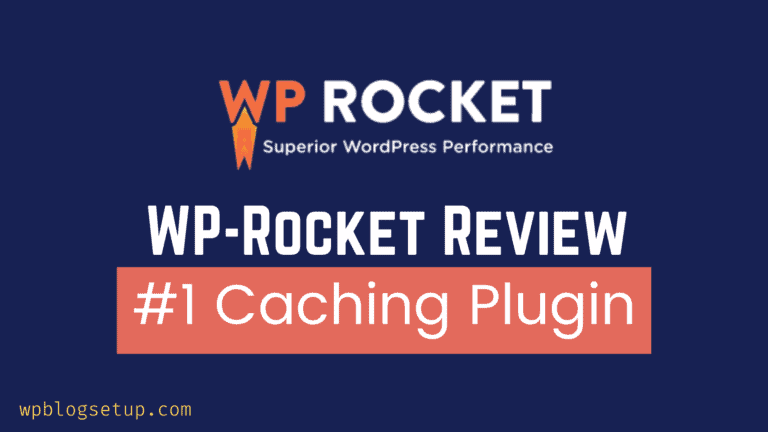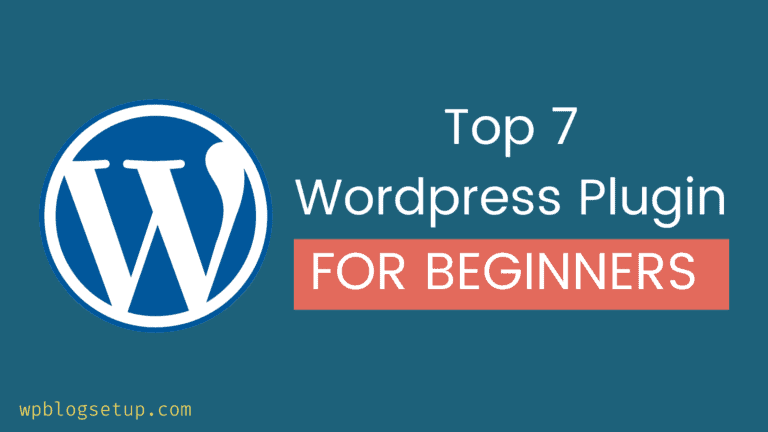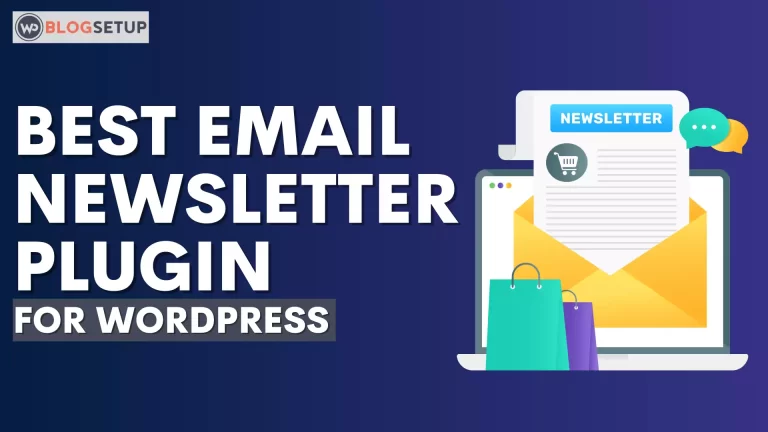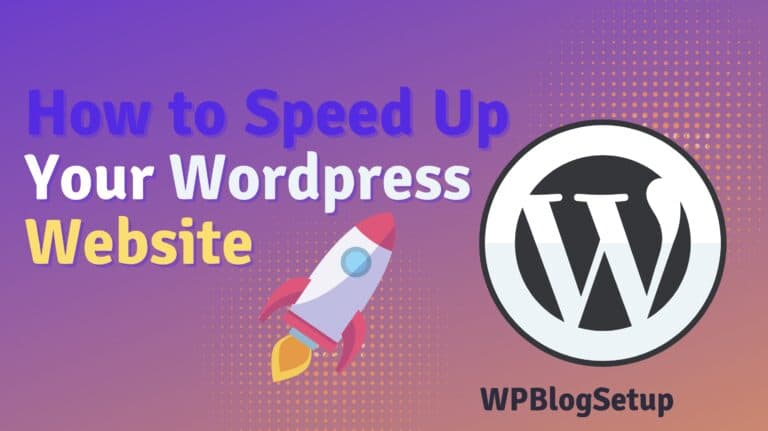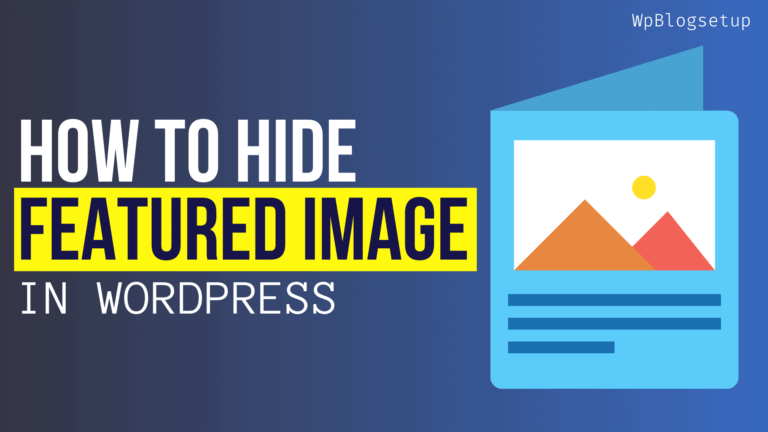Minifying your CSS and JavaScript files can make it easier to maintain your WordPress website and reduce the number of requests being made to the server, resulting in faster load times.
In this guide, we’ll take you through everything you need to know about minifying your CSS and JavaScript files in WordPress, and how to upload them to your server. We’ll also go over some WordPress plugins that help with this process if you prefer that route.
What is Minification?
Minification is a web optimization technique that removes unnecessary characters from source code without changing its functionality. Minification reduces file sizes, which leads to faster loading of websites and applications. Additionally, minified code can be used with any text editor rather than having specific tools for writing HTML, CSS, or JavaScript.
By minifying your files, you are able to not only reduce file sizes and improve load times but also reduce potential issues from messy code. It is often easier for developers and webmasters alike to debug optimized source code than it is for un-optimized source code, making minification a necessary process when setting up your site or application.
Minify CSS/JavaScript in WordPress Using WP Rocket
WP Rocket will automatically compress your scripts and stylesheets, reducing file sizes by 80%. In order for WP Rocket to do its thing, you’ll need first to install and activate this plugin.
if you don’t know Wp-Rocket is the leading performance plugin in wordpress which comes with many speed improvement features. It is a premium plugin that will cost you around 49$ per year.
To minify the CSS and Javascript on your wordpress website go to the Settings » WP Rocket page and switch to the ‘File Optimization’ tab.
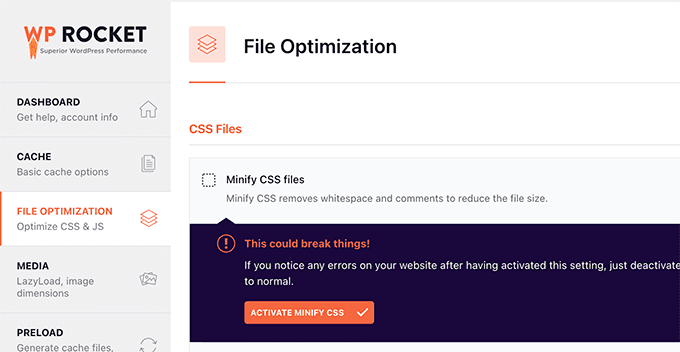
Here, in the CSS files section just turn on the “Minify CSS files” option, and wp-rocket will show you a formal warning. Just go ahead and turn on this option.
Now in the javascript files option, enable the “Minify javascript files” option. After that, click on the Save changes button to save your settings.
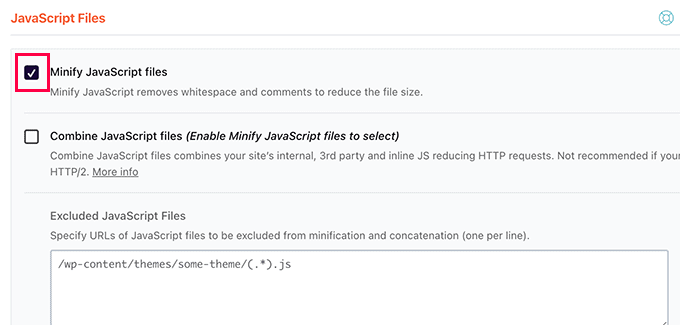
Now Wp-rocket will handle the minification of CSS and Javascript files.
Minify CSS/Javascript using Cloudflare
If you are using Cloudflare CDN on your wordpress website then you don’t even need a plugin for this minification of CSS and javascript files.
You can do this directly in the Cloudflare dashboard. Just login to your Cloudflare dashboard and open the Speed > Optimization > Auto Minify.
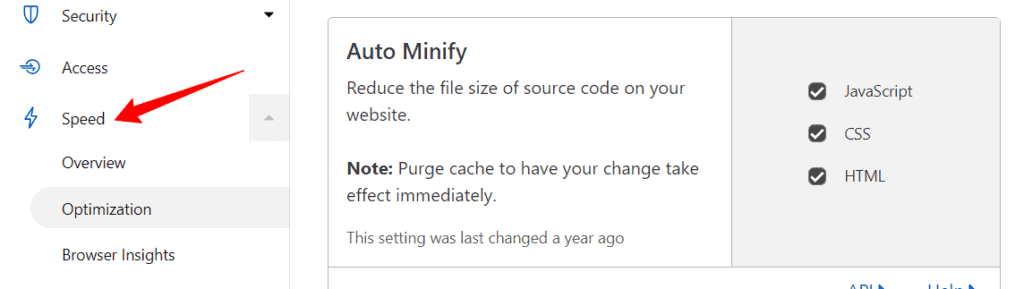
Here, just tick on all the 3 options Javascript, CSS & HTML. After that Cloudflare will handle the modification of codes that are served to the users.
If you are using just a modification plugin then you can replace that plugin with the Cloudflare CDN.
Minify CSS/JavaScript using Autoptimize
To minify CSS and Javascript files in WordPress install and activate the Autoptimize plugin.
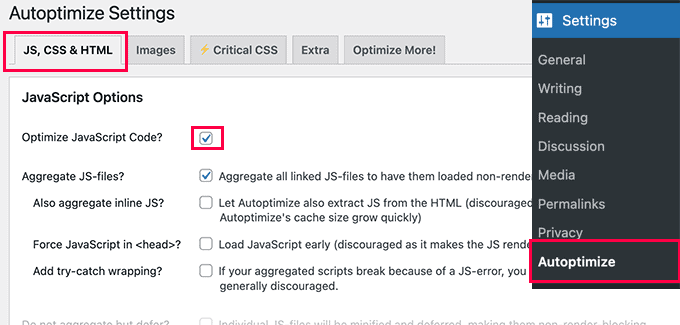
Now go to settings > AutoOptimize and under the “JS, CSS & HTML” tick on the Optimize Javascript option.
After that, you need to scroll down to the CSS Options and check the box next to the ‘Optimize CSS code’ option.
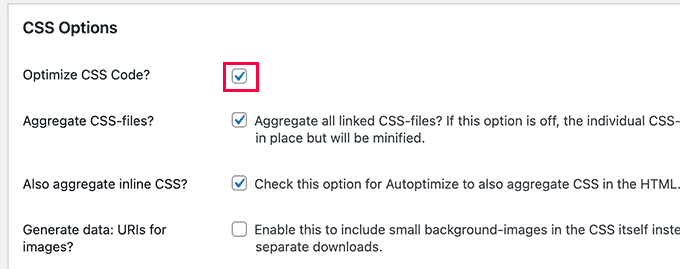
That’s All, now minification of CSS and javascript will be added to your WordPress website.
Minify CSS/JavaScript using the Litespeed cache
If you are using a lightspeed-based server like Hostinger then you can use the LiteSpeed cache plugin to minify your CSS and JS files.
Just install and activate this plugin and head over to the Litespeed cache > page optimization. Here, under the CSS settings just enable the “CSS Minify” option and save the settings.
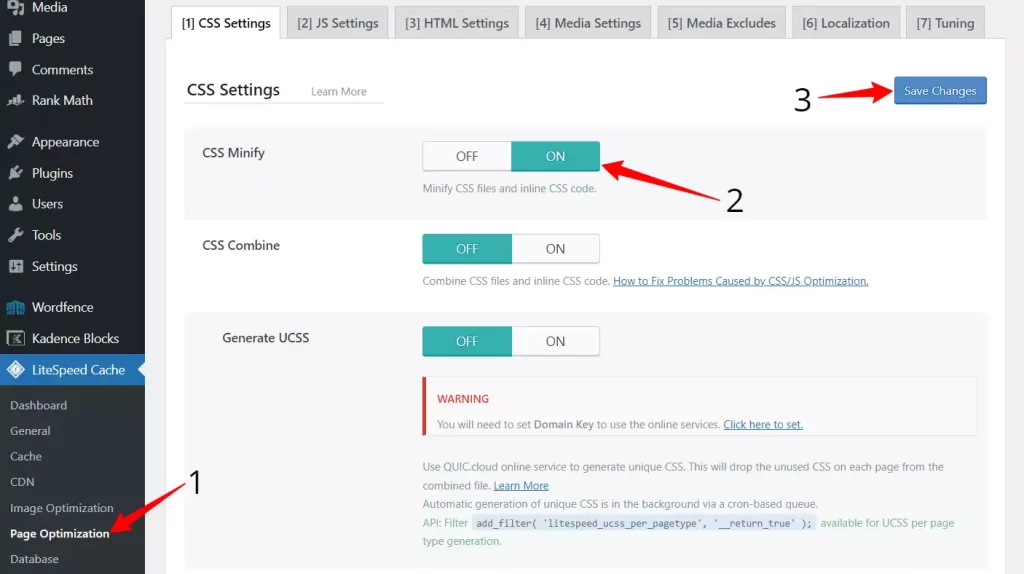
Now switch to Js settings and enable the “JS Minify” option and save the settings. This is as simple as that.
Conclusion
I hope you got the idea of how to minify CSS & Javascript files in your WordPress website using various performance plugins. I personally Like the Wp-Rocket and Litespeed cache plugin for improving speed in WordPress.
What is your favorite caching plugin, do let us know in the comment section.