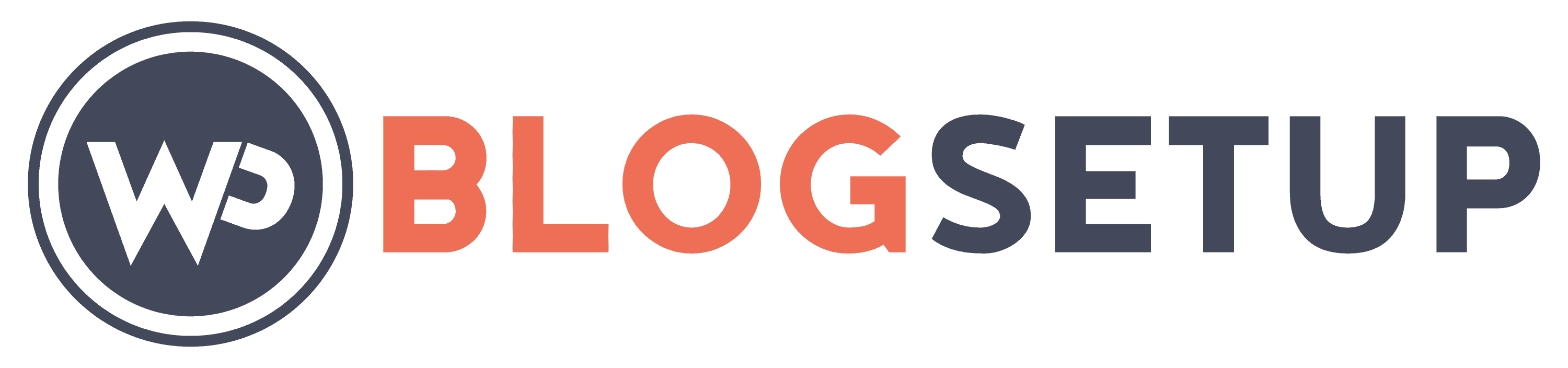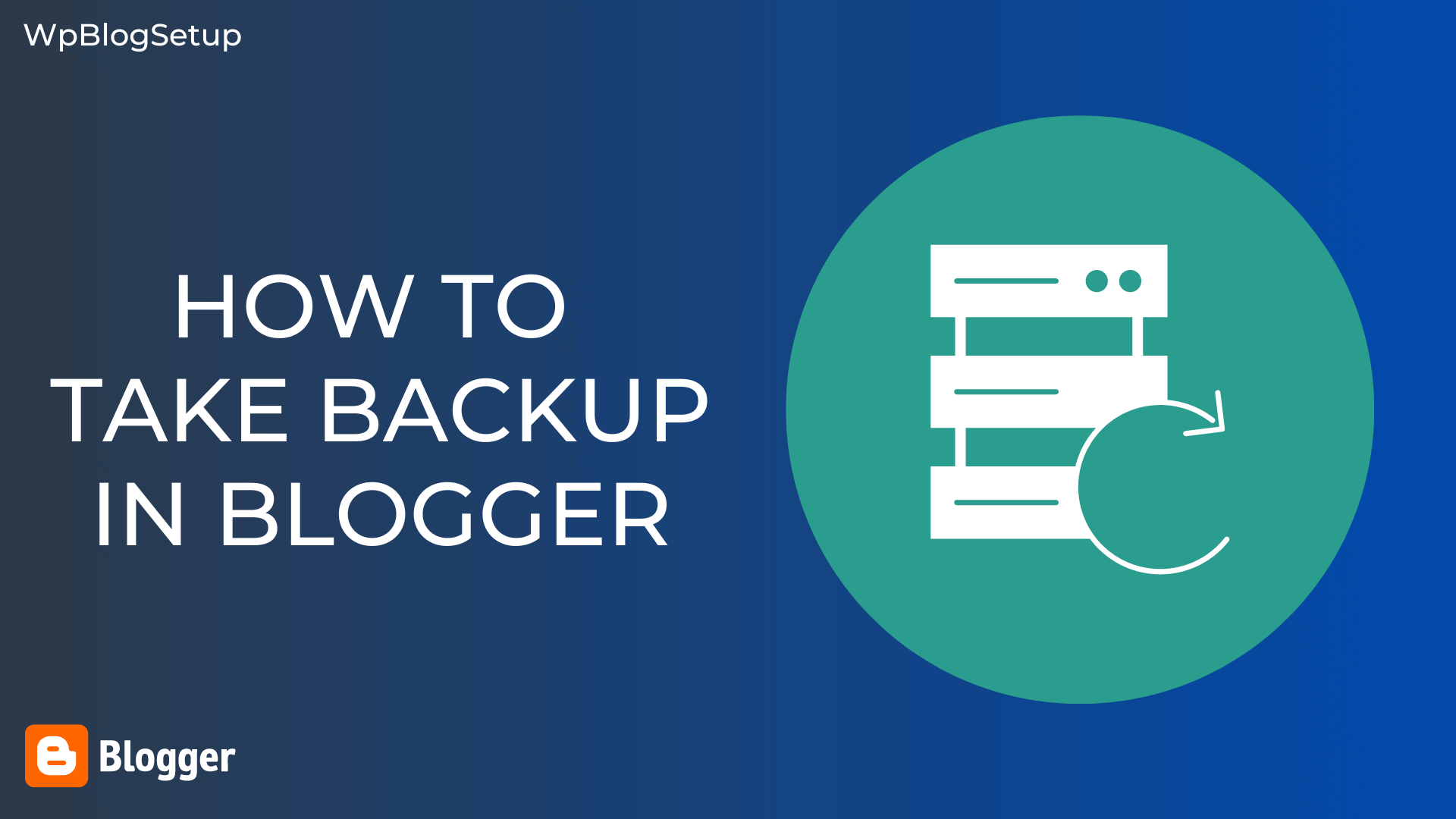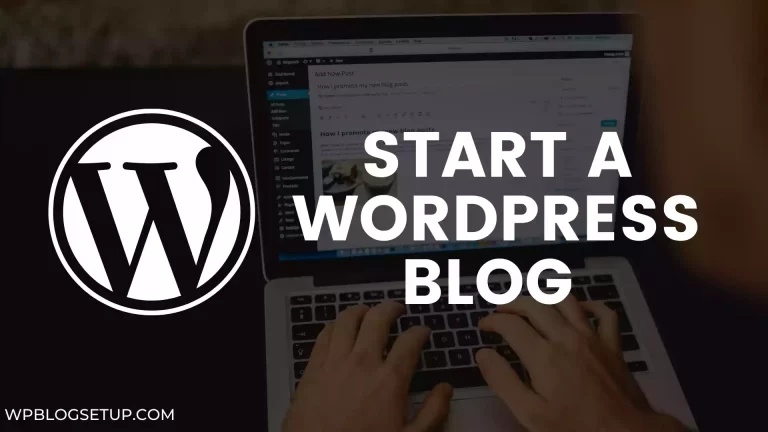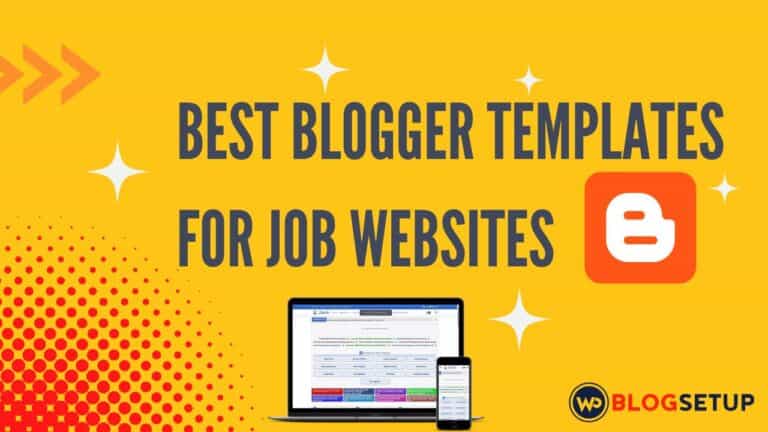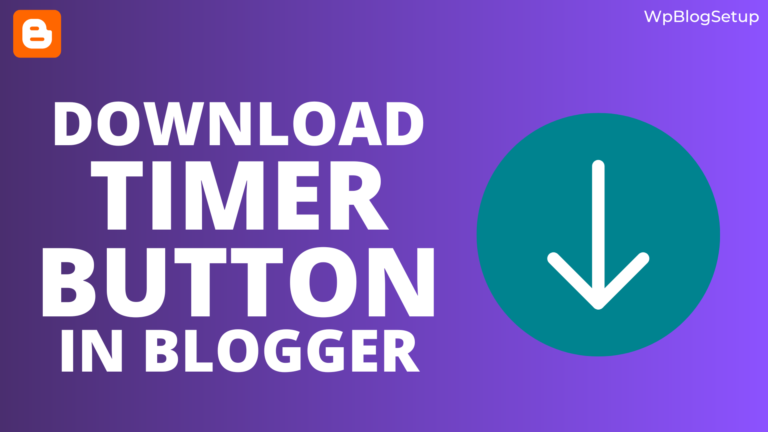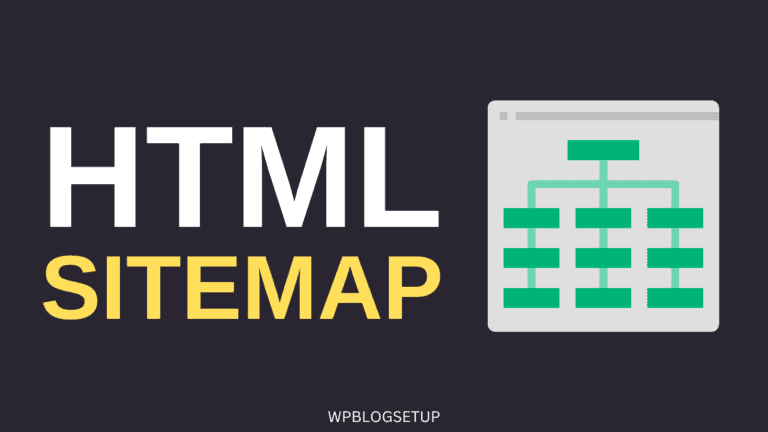If you are using Blogger CMS than you should take regular backups of your content. As the Blogger platform is own by Google, any violation of the term & conditions may deleted the blog without any warning. That’s why I recommend you to follow the Blogger content Policy and take regular backups.
So, in that case, you won’t be able to restore the post and page content. So, take Backup in Blogger blog at least once in a week. You can also use the backup file to migrate your Blogger website to WordPress.
In WordPress, you have all the controls of your content and you can also get automatic backup through various plugins.
So, Let’s check how you can take a complete Backup In Blogger (Blogspot) website easily.
How to Take Backup of Blogger Posts content?
For this Login to your Blogger dashboard and go to the settings page. Now scroll down and you will see an option called “Manage Blog”.
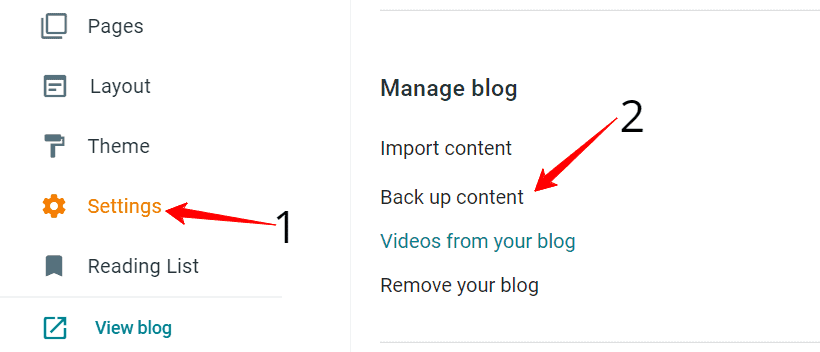
Here, click on the “Backup Content” option as shown in the above screenshot and Now a popup will show with the download option.
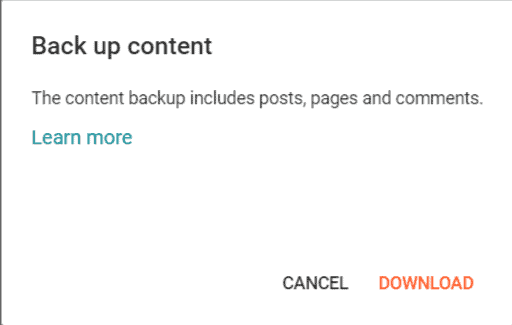
Now the backup file will be downloaded to the computer as a XML file. Now you can use this file to import the content on an another Blogger or WordPress website.
How to take Backup of Blogger Theme?
- Login to your Blogger dashboard and click on the theme section.
- Now click on the drop down menu in the right side of customize button.
- Now click on the backup option and now a popup will show to download the theme backup file.
- Now you have successfully taken the backup of your Blogger theme.
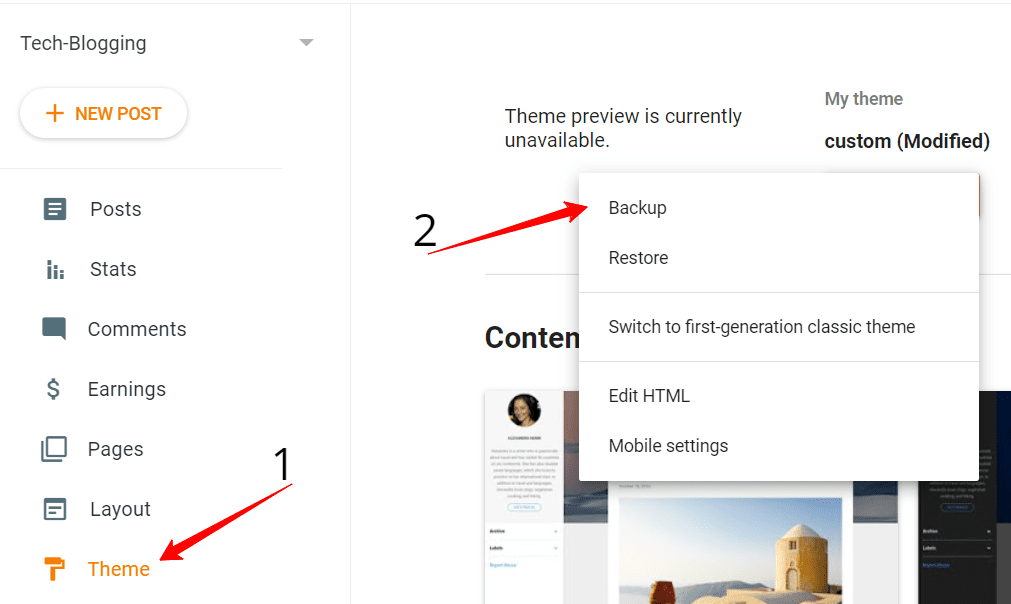
Now you can restore the theme customization settings just by clicking on the restore button and uploaded the theme backup file.
Here is a video which explains the whole process:
Conclusion
I hope you have successfully take a full site backup of your Blogger website. It is a very good practice to take regular backup of the content. so that you can restore any accidental delete of your Blog post with a single click.
If you make any mistakes during the theme code editing or customizations, you can quickly restore the template from your backup files. I recommend you to store your both content and theme backup file in a cloud storage like Google drive. So, you can easily access it without any worry.
If you have any doubts regarding this, you can ask me in the comments section.
Read Also: How to install WordPress on Bluehost hosting?