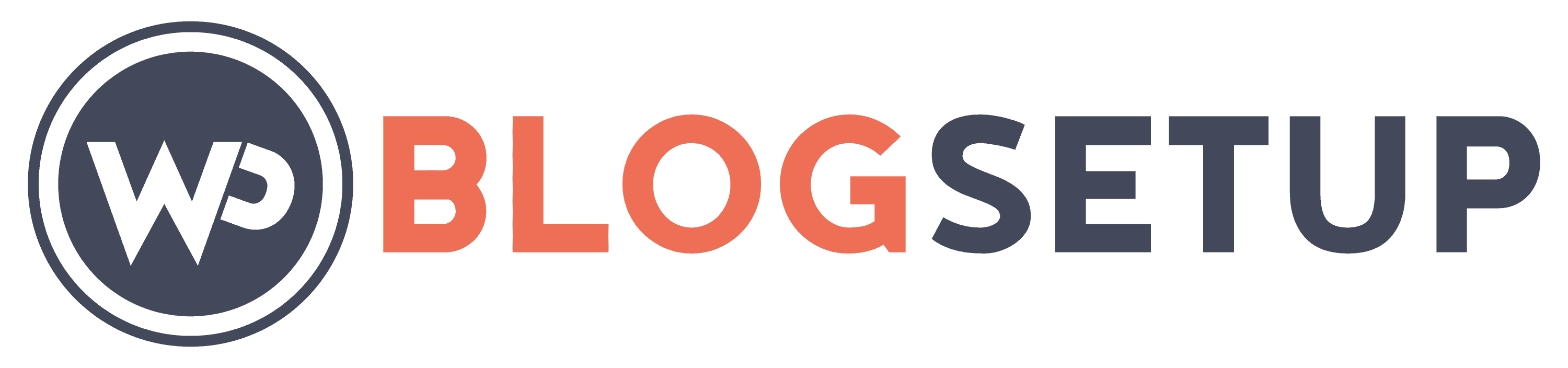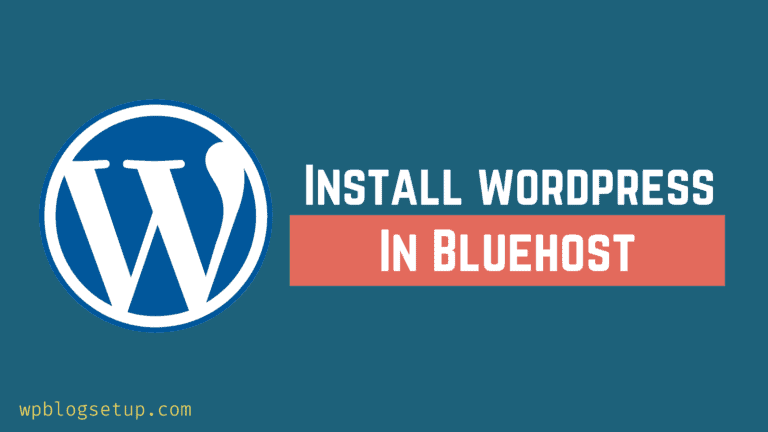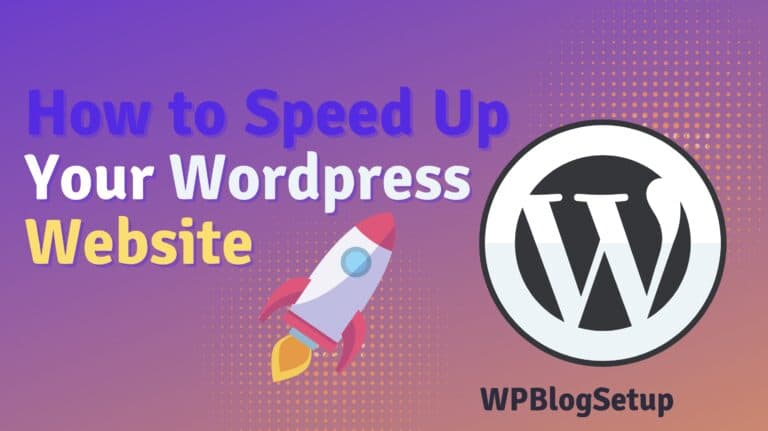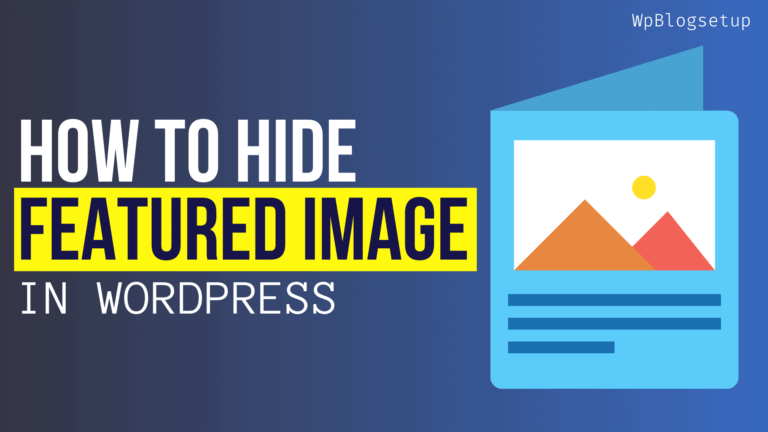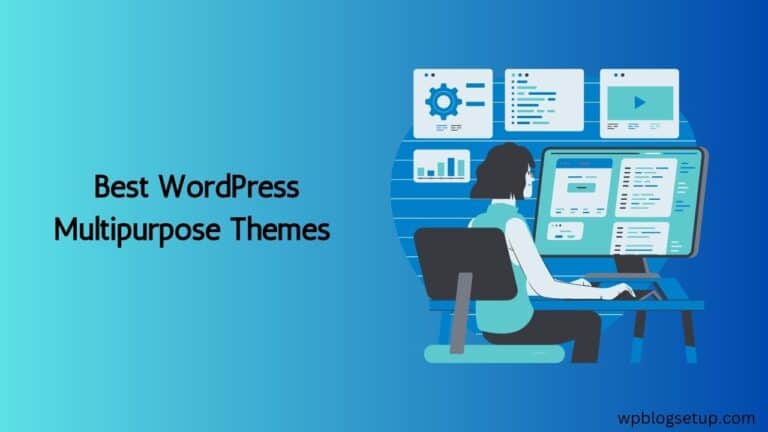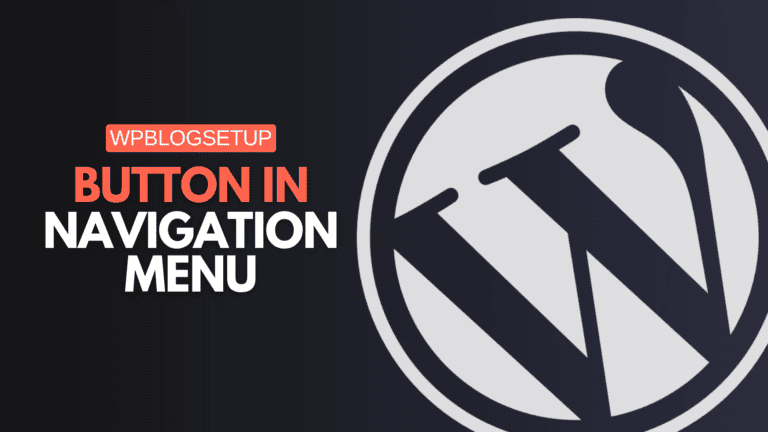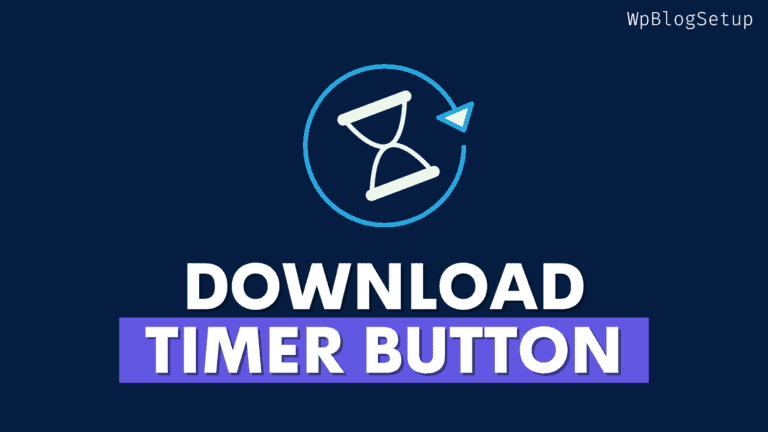How to secure your Wordpress website with two-factor authentication
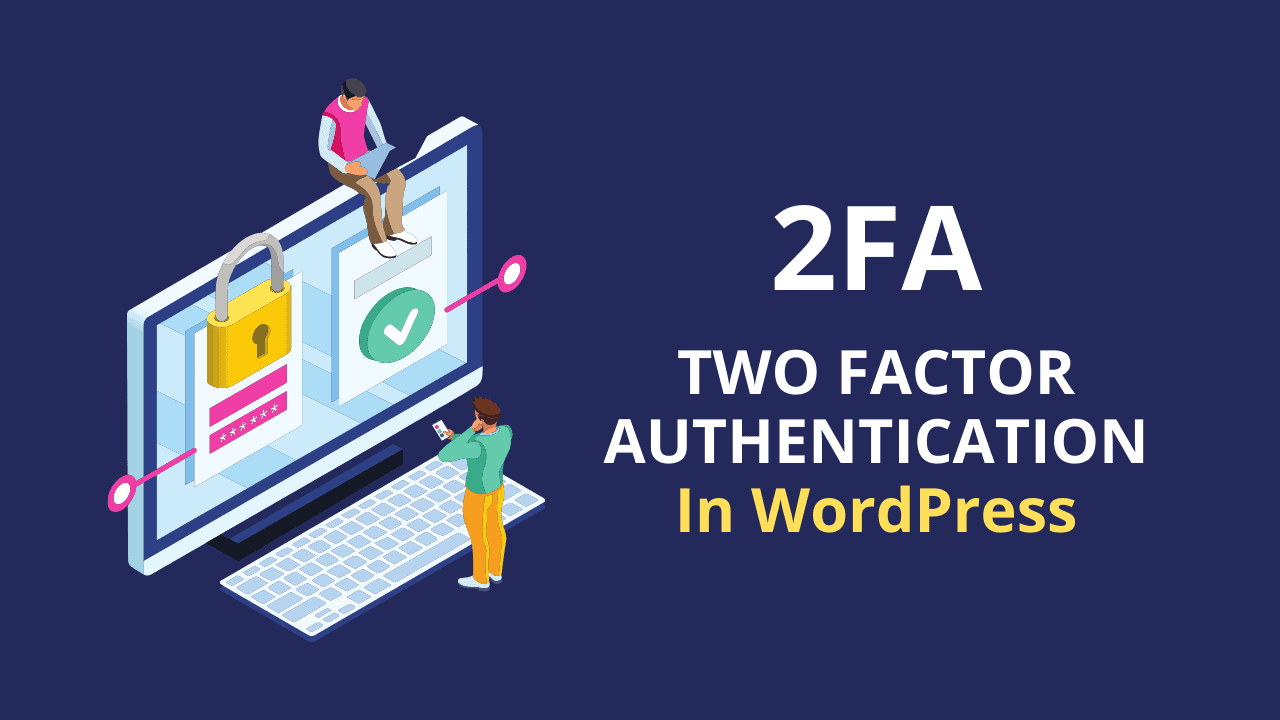
Two-factor authentication has long been one of the best ways to secure your account logins, and it’s incredibly easy to enable two-factor authentication in Wordpress. Learn how to secure your Wordpress website with two-factor authentication by following this step-by-step guide.
What is two factor authentication?
Two-factor authentication (also known as 2FA) is a method of confirming you are who you say you are when you log in to online accounts. It strengthens security by requiring both things you know, like a password, and things you have, like a cell phone.
A two-factor authentication is simply a form of multi-factor verification, which means you’ll need two ways to verify that you are who you say you are. To log in using two-factor authentication, enter your username and password as usual but when it’s time to log in, an additional six-digit code will be sent either by text message or an authenticator app. Enter that code in addition to your username and password.
Why should I use two factor authentications
Some of you may already be familiar with how two-factor authentications work, but just in case you are not, let me explain. Basically, two-factor authentications will require you to enter a secret that only you know, and then confirm it by entering a pin number that is sent as a text message to your phone. This secret can be any combination of letters, numbers, or special characters.
It is always better to be safe than sorry when it comes to website security. Two-factor authentications in wordpress will add an extra layer of protection and help keep your site from being hacked or spammed by bots.
If you have some spare time, it is definitely worth giving two-factor authentications a try on your WordPress site. It’s easy to set up and will help keep you and your visitors safe from cyber attacks. Why don’t you give it a shot today?
How can I enable 2FA on my WordPress site
First, log into your WordPress dashboard. Then, go to Plugins > Add New and find the Wordfence security plugin.
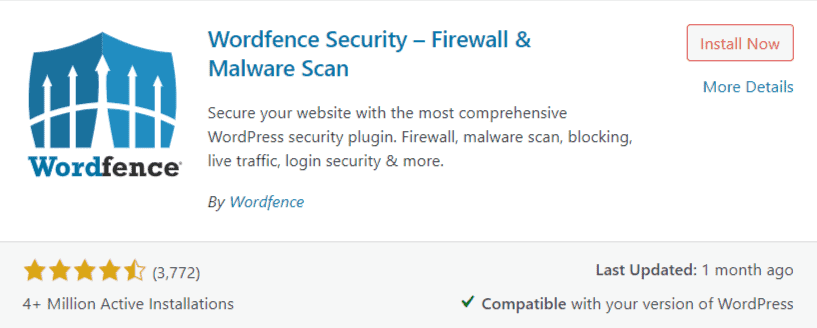
Then install and activate this plugin on your Wordpress website. Now enter the Email address and skip the premium license key option.
Now go to wordfence > Login security option and here you will see the option for adding two-factor authentication.
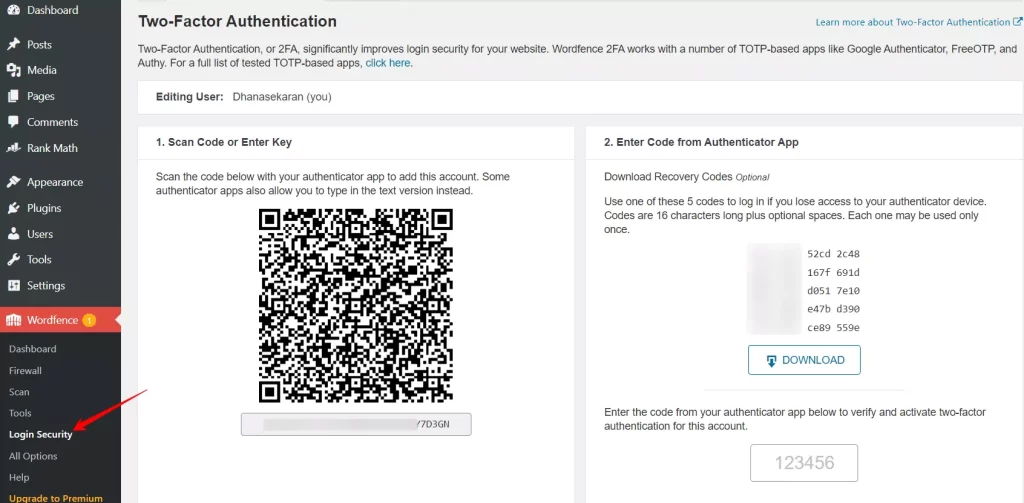
Now you have to scan the QR code from your Authenticator App on your Smartphone and it will activate the 2FA on your website.
Configure 2FA in Google Authenticator (recommended)
Adding an extra layer of security is highly recommended, and can be done easily by installing Google Authenticator. This free app works on Android and iOS devices. Setting up 2FA in Google Authenticator takes less than a minute; you’ll only need to do it once for every site that uses it.
In order to set up 2FA using Google Authenticator, follow these steps:
Now, download the backup code given in Wordpress and store it safely somewhere, so in case of emergency, you can use these one-time codes.
You can also watch the below video to learn it step by step.
Configure 2FA in Authy (alternative)
Authy is a free service that generates special codes you can use in place of passwords. It’s one way you can enable 2FA in WordPress, but there are other plugins you can use. The authy plugin allows you to enable 2FA using a cloud-based app such as Google Authenticator or Authy. Once set up, logins will require both a password and one of these time-based codes.
You should pick up a physical device if you’re protecting high-value accounts; they aren’t vulnerable to phishing attacks, which involve users being tricked into handing over their username and password by malicious actors pretending to be legitimate companies.
Best Two factor authentication plugins in Wordpress
Here are some of the popular two-factor authentication plugins in Wordpress.
- Wordfence Security
- miniOrange’s Google Authenticator
- iThemes Security
- Wordfence Login Security
- WP 2FA – Two-factor authentication for WordPress (by WP White Security)
Conclusion
I hope you have successfully added the two-factor authentication to your Wordpress website. if you have any trouble during this process, feel free to ask me in the comment section.
Two-factor authentication is really a lifesaver that makes your website more secure and prevents hackers and automated bots. What are the security measures are you taking to make your website secure, do let us know in the comment section.
Read Also: 7 Must-have Wordpress plugins for beginners.